
Grading Safe Assignments
This help sheet assumes that you have created a "Safe Assignment" in your Blackboard course following
these instructions. We are also assuming that you have downloaded the student assignment submissions
to your hard drive, following these instructions, and that you have graded the assignments - either on paper or electronically. You are now ready to enter the
assignment grades into Blackboard, so your students can see their grades, along with any feedback you might provide.
To enter those assignment grades into the Gradebook:
- If you haven't done so already, log in to Blackboard
(opens in new window), and click on your course among the list of "Courses you are teaching" in the My Courses
section of the opening page. Within that course, go to the Control Panel by clicking on the
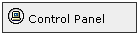 icon near the bottom of the left-hand navigation menu. icon near the bottom of the left-hand navigation menu.
- In the "Assessment" area of the Control Panel (on the right-hand side, middle section), click on the Grade Center link:
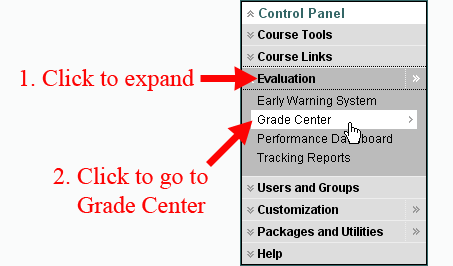
- By default, you will see the interactive Grade Center in spreadsheet form, with your students listed in the left column, and with
all of your currently created assessments (assignments, quizzes, etc.) listed in the top row. If your assignment was truly created as an
Assignment (and not just as an item in the Assignment section of your course), there will be an entry for the Assignment in the Grade Center. In the column for the specific Assignment, there will be a green exclamation point in the appropriate row of each student who has submitted his/her assignment, indicating that the assignment has been submitted and needs grading on your part.
How you record student grades will depend on how you provide feedback to students. From here, follow the branch of
instructions that pertain to you:
- Instructions for faculty members who provide feedback on paper and just want to record grades in Blackboard
- Instructions for faculty members who provide electronic feedback or want to record comments in Blackboard
Last revised
October 15, 2008. Please send questions or comments to itec@bucknell.edu.
|



