
Viewing Messages in a Discussion Board Forum
As we mentioned in a related help sheet,
Creating a Discussion Board Forum
(opens in new window), a discussion board forum is an excellent way to promote active participation by students in your course. However, if students do contribute to the forum frequently, it is important for you to keep up with the discussion as much as possible. In general, students take an assignment seriously if they believe that you are taking it seriously, and they will keep up with the discussion if you show (by talking about it in class) that you too are reading the postings.
Blackboard significantly changed the interface of the Discussion Board in version 7. To many people, this change wasn't an improvement; however, in order to allow for some of the new features introduced with version 7 (subscribing to threads and grading by threads), Blackboard had to separate the threads of a forum into distinct units. What you lose with version 7 is the ability to see at a glance how much activity there is in each thread by looking at the vertical structure of posts and indented replies. What Blackboard provided instead was a count of the number of posts that you haven't yet read ("unread posts"), along with the total messages posted as part of that thread ("total posts"). To see the familiar hierarchical view of messages and indented replies, you have to click on each thread separately, which we'll explain below.
- We're assuming that you are on the opening page for your course in Blackboard. To get to the Discussion Board (as the students see it), click on the Communication tool in the Tools box at the left-hand side of the screen:

- You'll see a list of tools related to communication with (and among) students that have been grouped together. Click on the link for the Discussion Board, which should be the second from the top:
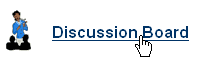
- You'll see a list of forums for your course. Click on the title of the forum whose posts you wish to read.
- You'll see a list of the threads that make up the forum, along with various details about each thread: when it was launched, the subject (and author) of the initial post, the number of posts in that thread that you haven't yet read, and the total number of posts in the thread. To see the individual posts that make up the thread, click on the subject header for the thread:
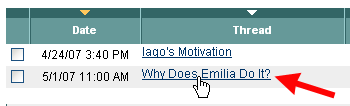
- You'll now see the new Discussion Board forum interface in all its complexity (or ugliness). On this Thread Detail page, you'll a kind of tool bar and then two window frames: one that provides the familiar hierarchical view of the initial post and its replies, and a bottom frame that allows you to read the initial message or whatever message you click on in the middle box.
At this point, there are two ways to read messages. We recommend that you use the second method (collecting messages), but since each method has its advantages and disadvantages, we'll describe both briefly:
| Method (and Link to Instructions) |
Advantages |
Disadvantages |
| Reading messages one at a time |
This is the most efficient way to let Blackboard know that you have "read" a message. By clicking on each subject header, one at a time, you see the message, and you force Blackboard to record the fact that you have read the message. |
It's a bit harder to follow the flow of discussion when you are reading one frame at a time, and you sometimes have to scroll down to read the message and then up again to get back to the list of message headers if a student posts a long message. |
| Collecting messages |
This is the easiest way to read an entire thread, since Blackboard puts the messages that you select (and collect) on a single Web page, so you can scroll down and read all the messages. |
At this point, Blackboard doesn't mark a message as "read" when you collect the messages. In order to force Blackboard to recognize that you have read all the messages you collected, you need to click on a button to select them all, then click on another button to mark all selected messages as read. This is inefficient, but not hard to do. |
Last revised July 31, 2007. Please send questions or comments to itec@bucknell.edu.
|



