
Viewing a Discussion Board Forum: Collecting Messages
We're assuming that you've come to this page from Viewing Messages in a Discussion Board Forum, and that you are already at the "Thread Detail" page that shows you a list of the messages in the thread. If you are not at that point in your course, you can view that
earlier page
(opens in new window), and follow steps 1 through 4 to get to the Thread Detail page.
Since it's very hard to read messages one at a time and keep track of the flow of dicussion, the best way to read a thread is actually to "collect" the messages in the thread, so that they all appear on one Web page, and (once you've sorted them properly) in the order that they were posted. To collect messages in a thread:
- You first need to select the messages that you want to collect. If you look at the bottom of the pane containing the subject headers, you should see a selection box that says "Select All", with a "Go" button next to it. You click on the Go button to perform the action mentioned:
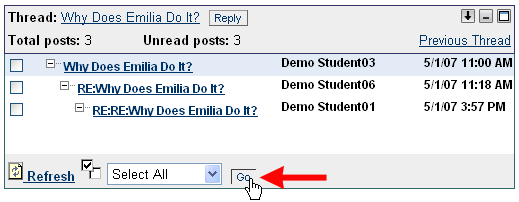
- All the subject headers in that summary window will now have a check mark next to them, since they are all selected. Near the top of the Discussion Board window, just under the Thread Detail title, click on the Collect button:
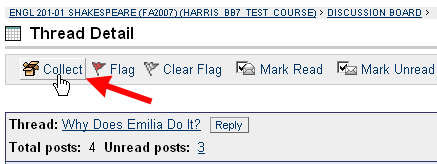
- Blackboard will display all the messages on one page, in either "ascending" (oldest message first) or "descending" (newest message first) order, depending on the last selection you made when you viewed a discussion board forum. To follow a thread of discussion, you want to read messages in "ascending" order, which is the order that students posted the messages. If the messages aren't already in that order, you can click on the down arrow (or make sure "Ascending" is showing), then click on the Go button to sort the messages as you've selected:

- Once you've collected the messages (and sorted them in ascending date order), you can read them quickly by scrolling down the page. Then, when you are finished reading, you can click on the
 button to return to the list of messages for that thread. button to return to the list of messages for that thread.
- Unfortunately, Blackboard doesn't mark all the messages as read when you collect them onto one page. If you want to be clear about which messages you have already read - and if you want Blackboard to record correctly what messages you have read - you need to "Select All" again (by clicking on the Go button, as in Step 1 above), and then click on the Mark Read button:
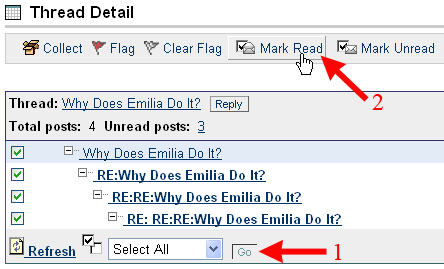
The subject headers of all the messages in the thread will now be in normal face (rather than in bold face), and the number of unread posts will be zero.
- To return to the list of threads, you can scroll down to the bottom of the page and click on the
 button, or you can use the "bread-crumb trail" at the top of the page: button, or you can use the "bread-crumb trail" at the top of the page:

- You can then repeat Steps 1 through 5 above for other threads in the Discussion Board forum.
If you are indeed grading the Discussion Board, you can follow these instructions on how to perform that task.
Last revised September 24, 2007. Please send questions or comments to itec@bucknell.edu.
|



