
Weighting Grades in Blackboard: Weight by Item
Blackboard has worked to improve its gradebook over time, and in version 8, it has rewritten the interface, now calling the gradebook the Grade Center. Although the Grade Center doesn't have the same high degree of flexibility that keeping a gradebook in Excel might have (since Excel allows you to create your own custom formulas), it does have many time-saving features. One such feature is calculating your grades for you, based on the weights you set for the various items in your Grade Center.
If you are using Blackboard as your official grade book for your course, we strongly encourage you to
download a copy (instructions open in new window) of your Gradebook to Excel at regular intervals, to provide a backup copy.
If you'll want Blackboard to calculate final averages for student grades, you need to indicate to Blackboard how each item in the Gradebook should count towards the final grade; in other words, you need to weight your grades. Blackboard provides two methods of weighting grades: Weight by Item and Weight by Category. When you weight grades by item, you provide a percentage value for each item in the Grade Center, with all the weights adding up to 100%. For that method, it's best to add all items to your Grade Center in advance - see
these instructions (page opens in new window) about adding new columns to your Grade Center - and then to assign weights to each one. Otherwise, you'll need to redo the weighting each time you add a new item that is supposed to count towards the final grade. Weighting grades by category is a more flexible approach, since you assign a total percentage weight to all items in that category. For example, if you are assigning three essays worth 30 percent of the total grade (combined), you could assign the category of "Essay" to each of those assignments, and set the category weight to 30%. If you decided to assign a fourth essay for the course, then Blackboard would recalculate the weight of each individual essay, so that the new total would remain 30%. Please choose the sub-page below based on how you plan to weight your grades in Blackboard:
Weighting Grades by Item
- Log in to Blackboard
(opens in new window), and click on your course among the list of "Courses you are teaching" in the My Courses
section of the opening page. Within that course, go to the Control Panel by clicking on the
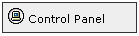 icon near the bottom of the left-hand navigation menu. icon near the bottom of the left-hand navigation menu.
- In the "Assessment" area of the Control Panel, on the right-hand side of the page, click on the Grade Center link:
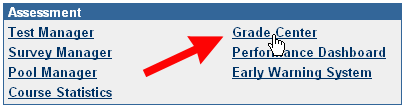
- You will see the typical Grade Center spreadsheet, with the list of students in your course occupying the first columns, and with Total and Weighted Total representing two additional columns. If you are weighting grades by item, then you should preferably have all the items already added to the Grade Center, even if the students haven't yet completed those items. Basically, Blackboard's Grade Center is operating like a spreadsheet, and in order to create a formula for Blackboard to calculate final grades (based on the weights that you will provide), you need to have all the items entered into the Grade Center, to tell Blackboard how much each item will be worth.
Blackboard now allows you to add interim weighted grades to your course - for example, a caluclated "Midterm Grade" - by adding a "Calcluated Column". For the final weighted grade, though, you work with the "Weighted Total" column. Next to the "Weighted Total" title in the top cell of that column, click on the double down arrow to reveal the "contextual menu" for that cell. Within that menu, click on the "Modify Column" link:
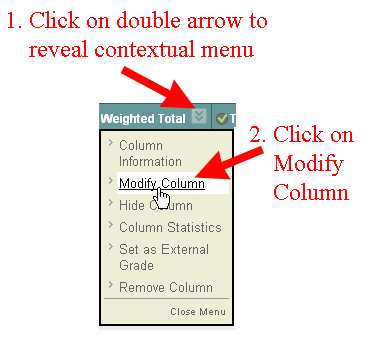
- Scroll down to Section 3, Select Columns. If you are weighting by item, you'll be using the Columns to Select box. Click on the first item to which you want to assign a weight, and click on the right-facing arrow:
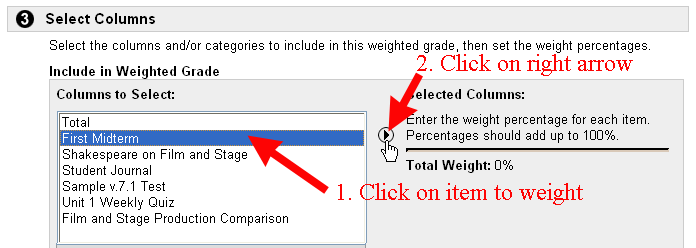
- Blackboard will add a text box in which you can type the weight for that item, in other words, its percent of the final grade. Click in the text box, and enter the appropriate weight for that item:
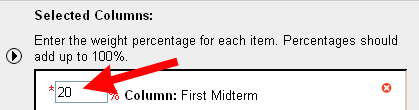
- Repeat Steps 4 and 5 above for each item in your Grade Center that needs to have a weight - that is, click on the item, click on the right arrow, and enter the weight for the item - until you've selected all appropriate items and your total weight equals 100%. Blackboard will calculate the new total each time you click anywhere in the window:
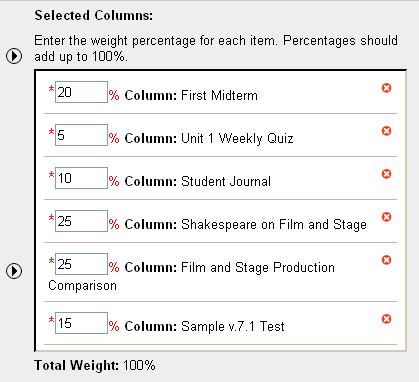
- Once your weights do indeed total 100%, scroll down to the bottom of the page, and click on the
 button to send your changes to the server. button to send your changes to the server.
- Blackboard will re-load the Grade Center. At the top of the page, just under the bread-crumb trail, Blackboard will tell you that you've successfully modified the column:

- If you are done with the changes you need to make to the Grade Center, scroll down to the bottom of the Gradebook page, and click on the
 button to return to the Control Panel for your course. button to return to the Control Panel for your course.
- If at some point you add a new graded item to your course, you'll need to return to the Grade Center and repeat steps 3 through 7 above for the column you added and for the other items whose weight has to be changed in order for the total once again to equal 100%.
Last revised
September 16, 2008. Please send questions or comments to itec@bucknell.edu.
|



