
Grading Assignments
This help sheet assumes that you have created an Assignment in your Blackboard course as described in the related document,
Creating an Assignment, that you have downloaded student assignment submissions
to your hard drive, as explained in the help sheet, Downloading Completed
Assignments, and that you have graded the assignments - either on paper or online. You are now ready to enter the
assignment grades into Blackboard, so your students can see their grades, along with any feedback you might provide.
To enter those assignment grades into the Gradebook:
- In the "Assessment" area of the Control Panel, click on the Gradebook link:
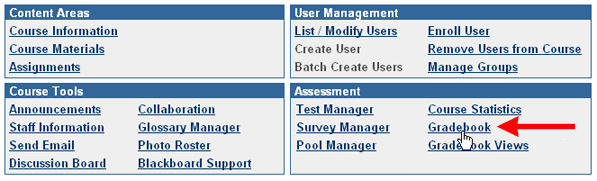
- You will see your Gradebook in spreadsheet form, with your students listed in the left column (25 students per page), and with
all of your currently created assessments (assignments, quizzes, etc.) listed in the top row. If your assignment was truly created as an
Assignment (and not just as an item in the Assignment section of your course), there will be an entry for the Assignment in your Gradebook. In the column for the specific Assignment, there will be an exclamation point in the appropriate row of each student who has submitted his/her assignment, indicating that the assignment has been submitted and needs grading on your part.
How you record student grades will depend on how you provide feedback to students. From here, follow the branch of
instructions that pertain to you:
- Instructions for faculty members who provide feedback on paper and just want to record grades in Blackboard
- Instructions for faculty members who provide electronic feedback or want to record comments in Blackboard
Last revised
July 18, 2006. Please send questions or comments to itec@bucknell.edu.
|



