
Adding Students to Your Course
Our daily "Snapshot" process ensures that all students enrolled in your course (in Banner) are
also enrolled in your Blackboard course. However, there are several reasons why you might want to add a student manually to your course. For example, sometimes a student will have registration problems, which will delay his/her being officially added to your course. If the student needs immediate access to your course materials or assignments, you could decide to add him/her manually to the course, waiting for the Snapshot process to catch up later. Also, if you have a student who is serving as a teaching assistant for your course, s/he won't be in the official roster for the course, so Snapshot will never add him/her to the Blackboard roster. Please note that if you want to add a teaching assistant to your course, you need to do it as a two-step process:
- Add a student to the course following the instrucitons below, and;
- Change the student's status in the course, following
these instructions
(page opens in new window).
To add a student to your course:
- Log in to Blackboard
(opens in new window), and click on your course among the list of "Courses you are teaching" in the My Courses
section of the opening page. Within that course, go to the Control Panel by clicking on the
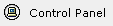 icon near the bottom of the left-hand navigation menu. icon near the bottom of the left-hand navigation menu.
- Within the User Management section of the Control Panel (in the top-right quadrant of your browser window), click on the
Enroll User link:
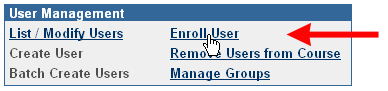
- Blackboard will take you to an Enroll User page, with a blank search box. If you know the student's username, then you could type in the username in the Search window, click on the "Username" radio button, and click on the Search button. However, it's more likely that you'll know the student's last name, so type the last name of the student you want to enroll in your course, and click the Search button to reveal a list of students with that last name:
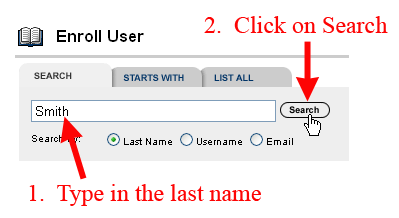
- By default, Blackboard lists a maximum of 25 students per output page. If the student you want to add to your course has a common last name, you may need to scroll down to the bottom of the output page to find a
navigation tool (
 ), allowing you to access other pages in the list of users. Once you find the appropriate student, click in the square selection box next to his/her last name, and click on the Submit button to add that student to your course: ), allowing you to access other pages in the list of users. Once you find the appropriate student, click in the square selection box next to his/her last name, and click on the Submit button to add that student to your course:

- Blackboard will confirm that the student has been enrolled in your class. Click on the
 Button to return to the Control Panel for your course. Button to return to the Control Panel for your course.
If you are indeed adding that student (or students) as a teaching assistant, you can change the student(s)' status in the course following these instructions.
Last revised
March 5, 2008
. Please send questions or comments to itec@bucknell.edu.
|



