
Customizing the My Places Course List
Note: There is a bug with the My Places course list, so that courses that are more than six months old are considered "unvisited,", and (unfortunately) "unvisited" courses always appear in the My Places display. Until Blackboard fixes this bug, the instructions below will NOT work to limit the list of courses that display. The workaround is to visit all the courses on your list, set a time limit (following the instructions below), and then continue to visit only the courses you really want to see. But that is a very time-consuming workaround, so the better solution is to wait for Blackboard to fix the bug.
Blackboard 9 includes a new My Places feature that provides you with immediate access to your courses and organizations. By default, Blackboard will list all of your courses and organizations in that My Places display. To make that list more useful, Blackboard allows you to limit the courses displayed to those that you have visited recently (in other words, within the last X number of days, with you setting the value of X). To limit the display of courses (and organizations) to recently visited ones:
- You need to log in to Blackboard first and visit your current semester's courses, if you want them to display in the My Places list after you set a time threshold. You can access your Blackboard courses by logging in to
myBucknell (opens in new window) and by clicking on the relevant course listing in the My Blackboard "gadget" on that page or by logging in directly to
Blackboard
(opens in new window).
- Within Blackboard, all your courses will be listed (usually in alphabetical order by course name) on the main "My Blackboard" page, in the Custom My Courses module:
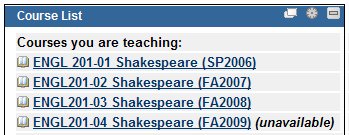
- Within either that course list in Blackboard or the My Blackboard gadget in myBucknell, click on the link for each of your current courses that you want eventually to be included in your My Places list. You'll want to do the same thing for all organizations in Blackboard in which you are actively participating. Those organizations will be listed in your My Organizations module on the main My Blackboard page or within the My Blackboard gadget in myBucknell.
- You are now ready to set the time threshold for the My Places display. While you are in Blackboard, click on the My Places link at the top of your Blackboard window:

- Blackboard will load the My Places window. Within that window, click on the Personal Information link at the bottom-left corner of the window:
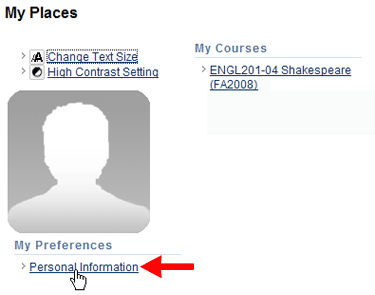
- On that Personal Information page, click on the Personalize My Places link, which should be the third link on the page.
- In Section 2 on that page, under My Courses and My Organizations, type in a date limit for how recently you need to have visited the course or organization, for it to display in the My Places list:
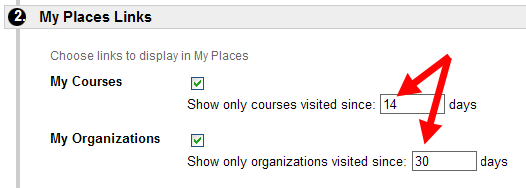
You'll want to choose a reasonable limit so that your current courses will be displayed (the ones you need and visit often), but not one so small that courses you will need to visit might disappear from the list. Most likely, you'll want a longer limit for your organizations, since you tend to visit them less frequently.
- Once you've typed in the date limit, click on the
 button to send your changes to the server. button to send your changes to the server.
- Now that you've set the limit, you can click on that My Places link again at the top of the page. You should see a much shorter list of courses. You can use the links on that list to visit your courses and organizations no matter where you are in Blackboard.
Last revised August 11, 2009. Please send questions or comments to itec@bucknell.edu.
|



