
Internet Explorer Browser Configuration
If student grades don't appear to be changing as you enter them into the Grade Center (and you are using Internet Explorer on a PC), then it's likely that one of your settings in Internet Explorer is incorrect. Basically, although Blackboard is indeed updating the grades as you enter them, Internet Explorer is reloading the page from its cache (and not from the server), and so you are not seeing the updated information. You need to tell Intenet Explorer to update the Web page from the server every time you visit a page.
To change that setting in Internet Explorer, choose the branch of the instructions below dedicated to the version of Internet Explorer you are using:
Internet Explorer, Version 6
- Within Internet Explorer, click on the Tools menu, then click on "Internet Options...":
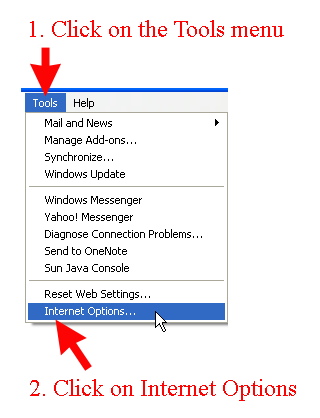
- You'll see an Internet Options dialog box, with the "General" tab selected by default. Within the "Temporary Internet files" section of that dialog box, click on "Settings...":
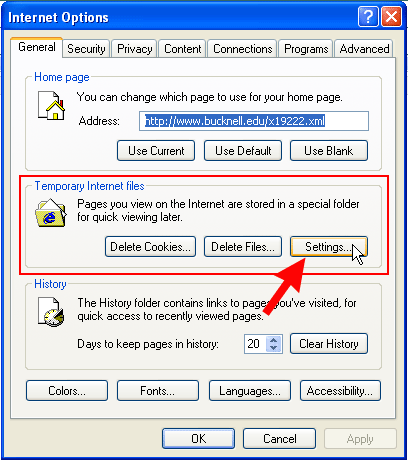
- Click on "Every visit to the page" to select it as your preferred option, and click on OK:
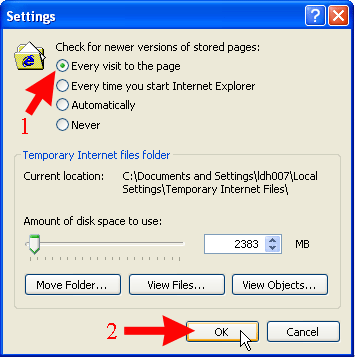
- Click on the OK button at the bottom of the Internet Options dialog box to close out that box.
- You may want to reload the page by clicking on the "Refresh" button
 at the top of the page (just under the Internet Explorer menus), then click on the Control Panel icon and the Grade Center link to return to the Grade Center for your course. at the top of the page (just under the Internet Explorer menus), then click on the Control Panel icon and the Grade Center link to return to the Grade Center for your course.
Internet Explorer, Version 7
- Within Internet Explorer, on the right side of the page, near the top, click on the Tools menu, then click on "Internet Options...":
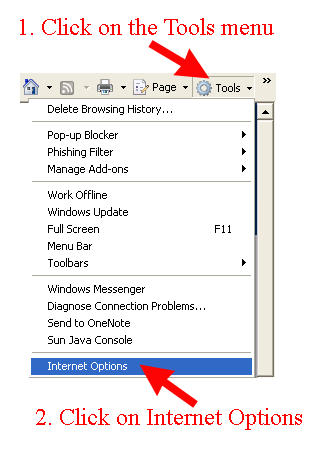
- Under Browsing History, click on the Settings button:
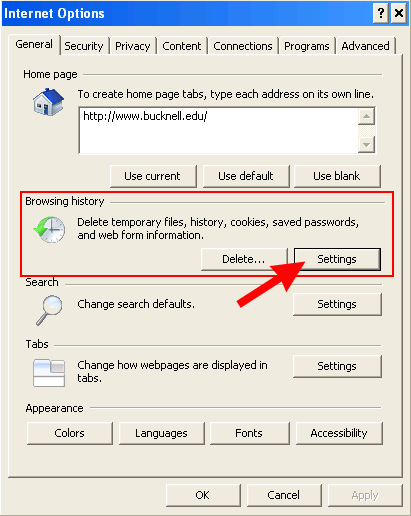
- In the Temporary Internet Files section at the top of the dialog box, under "Check for newer versions of stored pages," click on "Every time I visit the webpage" (if it isn't already selected), and then click on the OK button:
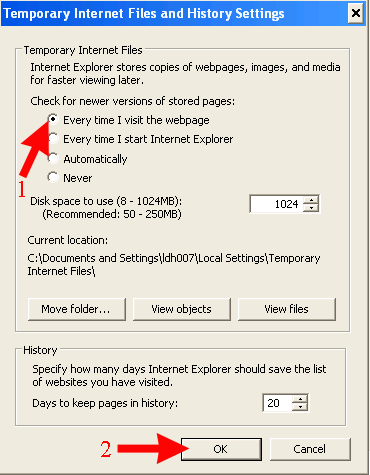
- Click on the OK button at the bottom of the Internet Options dialog box to close out that box.
- You may want to reload the page by clicking on the "Refresh" button
 at the top of the page (just to the right of the location window with the Blackboard URL in it), then click on the Control Panel icon and the Grade Center link to return to the Grade Center for your course. at the top of the page (just to the right of the location window with the Blackboard URL in it), then click on the Control Panel icon and the Grade Center link to return to the Grade Center for your course.
Last revised September 10, 2008
. Please send questions or comments to itec@bucknell.edu.
|



