
Grading a Discussion Board Forum
This help sheet assumes that you have created a Discussion Board forum in your Blackboard course as described in the related document,
Creating/Viewing a Discussion Board Forum (instructions open in new window), that you chose to have the forum graded when you selected the options for the forum, and that your students have been contributing messages to the forum. To assign grades to your students for their contributions to the forum:
- Log in to Blackboard
(opens in new window), and click on your course among the list of "Courses you are teaching" in the My Courses
section of the opening page.
- Most of the work you do in Blackboard (from an instructor's perspective) is done via the Control Panel. However, the Discussion Board is the only exception to that rule. To get to the Discussion Board forum for your course, click on the Communication tool in the Tools box on the left-hand side of the screen, below your course navigation menu:
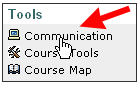
- Click on the
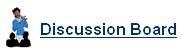 link to get to the main discussion board for your course. link to get to the main discussion board for your course.
- On that Discussion Board page, you will see any forums that you have created for your course. Among the summary information about the forum, you should see a small icon in the Grade column. Click on that icon to grade the first (or only) forum for your course:
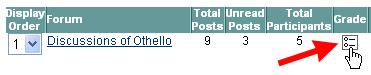
- Blackboard will take you to a Grade Forum Users page, with a list of the students enrolled in your course, along with the number of posts each student has contributed to the forum. Click on the Grade button for the first student in the list:

- Blackboard will pull together all the posts by that student and list the posts in reverse chronological order, with the most recent post at the top. At the top of the page will also be a small text-entry box that will allow you to assign a grade to the student. Make sure that you pay attention to the total points possible for the forum (marked with a "1" in the figure below), and then click in the text box to type in a grade for the student. Then click on the Submit button to send your grade to the server:
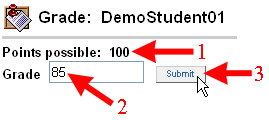
- Blackboard will return you to the same page you were on, with the grade you entered listed in the Grade box. Scroll down to the bottom of the page, and click on the
 button to return to the Grade Forum Users page. button to return to the Grade Forum Users page.
- Repeat Steps 5 through 7 above for each student. In other words, click on the
 button to enter grades for each student, then click "Submit" and "OK" each time to send the grade to the server and to return to the listing of students. button to enter grades for each student, then click "Submit" and "OK" each time to send the grade to the server and to return to the listing of students.
- When you have finished submitting grades for all your students, click on the
 button at the bottom of the page to return to the main Discussion Board page for your course. button at the bottom of the page to return to the main Discussion Board page for your course.
- If you have more than one graded forum for your course, repeat Steps 4 through 9 above for each forum that you'd like to grade. You can then click on the
 button to return to the opening page for your course. button to return to the opening page for your course.
Last revised
June 26, 2007. Please send questions or comments to
itec@bucknell.edu.
|



