
Viewing Your Grades Using Course Tools
Not all faculty who use Blackboard use the Gradebook feature of Blackboard. Most of those who do use the Gradebook don't add a "View Grades" button to the course menu. So, if you want to access your grade information for your course but don't have a View Grades button, these instructions will help you access your grades for a particular course in two quick clicks:
- Log in to Blackboard
(opens in new window), and click on your course among the list of "Courses in which you are participating" in the My Courses section of the opening page.
- On the left-hand side of the screen, at the bottom of your course navigation menu, you should see a Tools box. Within that box, click on the Course Tools link:
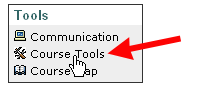
- You will see a list of available tools. Click on the My Grades tool, which should be the third from the top:
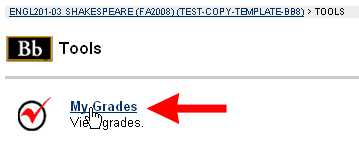
- Blackboard will present you with a table, listing all the items in the course Grade Center, along with your scores (or grades) that have been entered to date. You will see the name of the item in the Gradebook, when it was added there by your instructor (or when it was last modified), your grade, and the total points possible on the item, among other information.
- When you are done viewing your grades, you can use the "bread-crumb trail" at the top of the page to return to the main page for your course:

|



