
Changing a Button Name in the Course Navigation Menu
The default template for Blackboard courses has the following buttons as part of the course navigation menu:
Announcements, Course Information, Faculty/Staff Info, Course Materials, and Assignments. You can change the text for those
buttons to something that you consider more appropriate: for example, "Faculty Information" instead of
"Faculty/Staff Info" or "Syllabus" instead of "Course Information". In this help sheet,
we assume, for example (as we discussed in the Adding a Syllabus to Your Course help sheet),
that you have only a syllabus in the Course Information section of your course, so you want to change that button to
"Syllabus" instead. (This is only an example of a change you might want to make to the course navigation
menu.)
- Log in to Blackboard
(opens in new window), and click on your course among the list of "Courses you are teaching" in the My Courses
section of the opening page. Within that course, go to the Control Panel by clicking on the
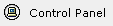 icon near the bottom of the left-hand navigation menu. icon near the bottom of the left-hand navigation menu.
- Within the Course Options section of the Control Panel (in the bottom-left quadrant of your browser window), click on the
Manage Course Menu link:
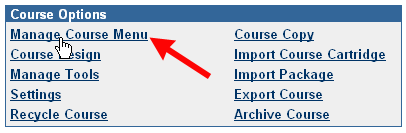
- Click on the Modify button next to the menu item whose name you want to change. In our example, we will click
on the Modify button for the "Course Information" button:
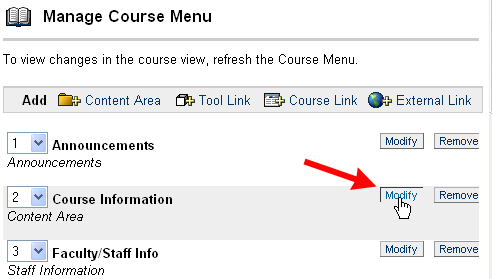
- Click and drag with your mouse to highlight "Course Information" in the text window in the Name
area, and type in Syllabus instead:
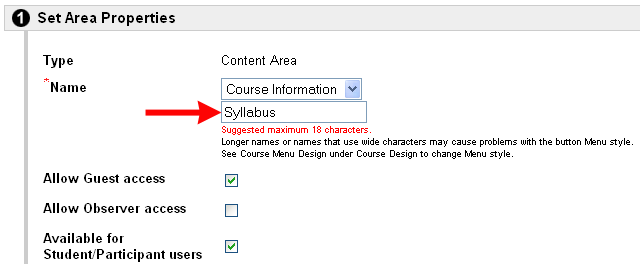
- Scroll down on the page (if necessary), and click on the
 button to send your changes to the server. button to send your changes to the server.
- Blackboard will confirm the success of the change. Click on the
 button
to return to the Manage Course Menu page. button
to return to the Manage Course Menu page.
- At the top of the page is what Blackboard calls the "bread-crumb trail." Click on the link for your course
(as shown in the figure below) to return to the student view of your course in Blackboard:

- You should see the modified button name as part of your course menu. If not, click on the Refresh
button at the bottom of the menu frame (on the left side of your screen) to refresh the course menu:
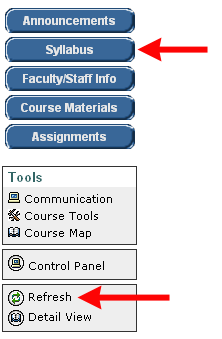
Last revised May 10, 2006. Please send questions or comments
to itec@bucknell.edu.
|



