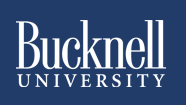
Faculty Help Sheets

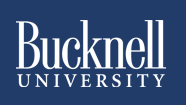 |
Blackboard Support: Faculty Help Sheets |  |
Making a Course Available to StudentsAs part of our "Snapshot" process, we create blank Blackboard course shells for all courses being offered during a semester, based on the course listings in Banner. Those courses are initially created as "unavailable"; in other words, a student won't actually be able to get to a course in Blackboard unless the faculty member changes a particular setting to make that course available to students. To activate your Blackboard course for the semester (that is, to make it available to students):
Note: For an animated tutorial showing you how to execute these steps, see http://www.departments.bucknell.edu/isr/TeachingAndTechnology/Blackboard/Help/Tutorials/MakeAvailable/. Last revised January 17, 2008 . Please send questions or comments to itec@bucknell.edu. |