
Changing Firefox 3 Settings to Allow for SafeAssignment Submissions
This help sheet assumes that your instructor has created a "Safe Assignment" in Blackboard, which means that you will submit your assignment via Blackboard, and your writing will be checked against a database of pre-existing work to produce an "originality report," indicating how much of your language has been borrowed from other sources.
If you use Firefox 3 as your browser when working with Blackboard, you will need to add a special exception to Firefox to allow cookies from a particular site:
- Launch Firefox on your computer.
- For PC users, click on the Tools menu, and click on "Options...". For Mac users, click on the Firefox menu, and click on "Preferences":
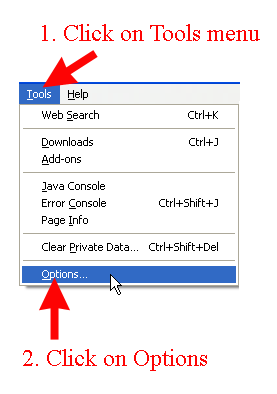 |
|
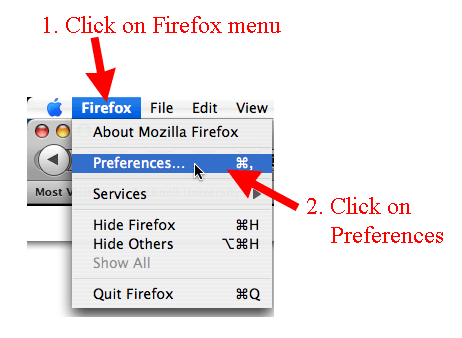 |
| Windows View |
|
Macintosh View |
- When the Options (or Preferences) dialog box appears, click on Privacy, and then click on the Exceptions button in the "Cookies" section of the dialog box:
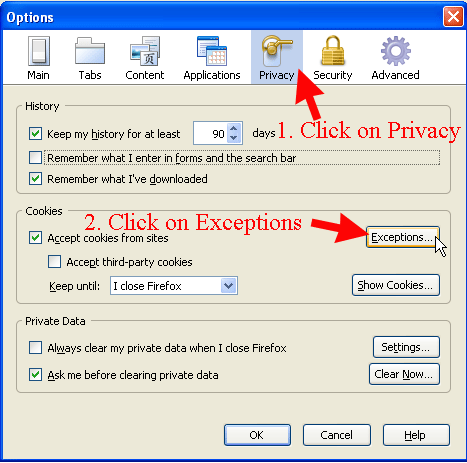
- An "Execeptions - Cookies" dialog box will appear. In the "Address of web site" window, type http://safeassign.blackboard.com, and click on the Allow button:
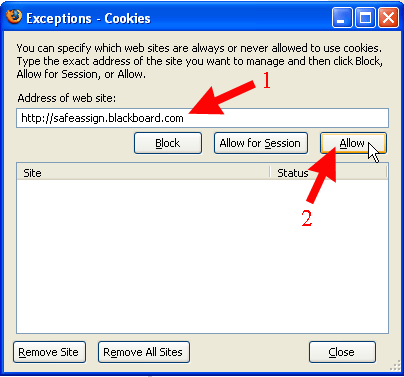
- The SafeAssign URL (safeassign.blackboard.com) will appear in the list of sites with the status of "Allow". For Windows users, click on the Close button to close out the "Exceptions - Cookies" dialog box. (Mac users will click on the red close button in the top-left corner of the dialog box):
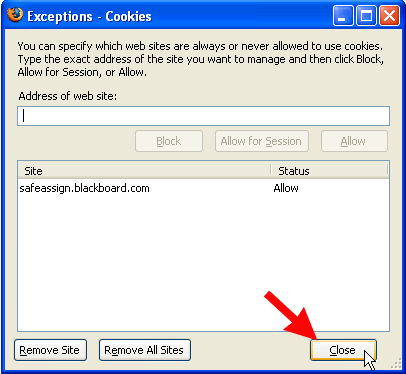 |
|
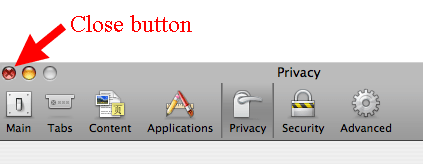 |
| Windows View |
|
Macintosh View |
- Windows users can click on the
 button to close out the Options dialog box. button to close out the Options dialog box.
- Blackboard will now accept SafeAssignment submissions.
|



