
Logging In to Blackboard
- Go to http://www.bb.bucknell.edu
(opens in new window).
- Click on the
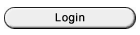 button. button.
- Enter your Bucknell user name and password. The user name will be the same one you use to log in to computers on campus. The password will be the same "Bucknell Password" that you use to check your email, log in to myBucknell, etc.
Please note that as you type in your password, the letters/numbers will be replaced with • (or *) characters, so that others can't see
what you're typing. When you've entered the information, click on the Login button to log in to Blackboard:
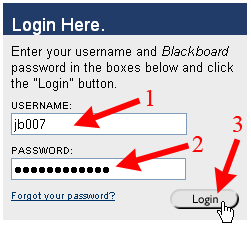
If you've made a mistake when entering your login information, you'll get the following very vague error message: "An error occurred while the system was processing this login request.
" The two most typical reasons for login errors are:
| Error |
Explanation |
| Incorrect Password |
Passwords are case sensitive, so you need to make sure (for example) that the Caps Lock key has not
been pressed on your computer, which would cause your password to be entered with all capital letters. Since Blackboard now uses your "Bucknell password" to authenticate you, you should be using the same password to log in to Blackboard that you use to log in to computers on campus. If you don't remember your password, you can reset it via the Password Station. |
| Incorrect Username |
Make sure that you are typing
your user name correctly. That username is different from your "friendly email address" (if you have one). Instead, it's the same username you use when logging in to computers on campus, and it's what your email address used to be (minus the @bucknell.edu part), before we had "friendly email addresses." |
If you are still having problems logging in, visit the Tech Desk in the Library, or contact them by phone (x7-7777) or by
email.
|



